Building a Teleprompter
(unprompted)
Here’s what my video conference setup looked like on March 22, 2020:
My desk was a folding table propped on scrap lumber. The monitor was eighteen years old. The ergonomics weren’t great, but it gave me a strong incentive to experiment, and I had lots of extra time at home for that.
In my last post I discussed why I was improving my videoconference environment and what I eventually ended up with. Today I’ll share some early ideas and prototypes I came up with along the way.
The Videoconference Series
Early Prototyping (this issue)
The Display (coming soon)
The Desk (coming soon)
Detailing (coming soon)
Early Prototyping
I didn’t start this working on this with a clear outcome in mind - I just spent my first few months experimenting with ways to improve individual elements of the videoconference experience. Here’s what I tried.
Chromebooks
When having face-to-face meetings, I would close my laptop, set my phone aside, and take notes on paper. I wanted to find a way to do something similar for videoconferences. My first effort was to try using a dedicated “conference-only” laptop using a spare Chromebook. I appreciated the absence of distractions, but because the laptop was so old, I looked terrible on camera. I didn’t want to upgrade to a newer laptop just for this one narrow application, so I started looking for ways to improve my camera quality.
dSLR
Ira Glass once spoke of the way that creative people can be held back by their own taste: that they appreciate something enough to want to do it, but they also appreciate it enough to know that what they’re doing is not very good. I think the classes on photography and videography I took in High School were just enough to give me an appreciation for “video done well” that as I started to videoconference constantly in early 2020, it really started to bother me that my video didn’t “look right”.
Some of this I was able to adjust through lighting and composition adjustments - but I was really frustrated by the absence of bokeh. A camera’s depth of field for a given subject depends in part on the distance between the camera’s lens and image sensor, and because most laptop cameras must fit into a narrow portion of a laptop’s lid, they have such a deep focus that objects in the foreground and background are equally focused. (In recent years smartphone cameras have started to work around this by using parallax or LIDAR to apply different levels of blur to objects based on how far away they are.)
Canon offered a great high quality solution to this when they released their EOS Webcam Utility - the video it produces is absolutely remarkable. But although I had many great lenses, my camera was too old. A friend suggested that I look into Magic Lantern, a community-created software upgrade for Canon dSLR cameras; although it didn’t enable webcam mode, I was able to turn off all the on-screen overlays and feed the “live view” output into my computer using a $16 USB HDMI capture adapter. This worked except for one thing: the camera wasn’t designed to have the video sensor exposed for long periods of time, and it would often overheat and power off after about twenty five minutes of use. I thought about buying a used version of one of the older supported camera models, but decided to explore some other options first.
Phone Cameras
I really like working outdoors when the weather is nice, but my old laptop battery could rarely make it through an hour-long video conference, and power outlets in shared spaces can be scarce. I found a great solution to this when I purchased a “Selfie Tripod” that could hold my phone at eye level in front of me. This remains one of the best overall video conferencing options I’ve explored, and is by far the cheapest, with many good options available for less than $20. My phone camera is much higher quality than my laptop webcam, the battery life on video conferences is much better, and it’s even easier (and cheaper) to supplement the battery using an external battery pack. However, these tripods wobble and fall over easily, and you suffer from all the limitations that come with phone implementations of videoconferencing software.
Camo
My phone had the best video quality of anything I tried, but I wanted to conference from my laptop, not my phone. Then I found Reincubate Camo, a tool that lets you use your phone as a webcam. This software is fantastic, and if I’d found about it earlier I might have taken a different path on this project. I still frequently use it when I need a document camera for a presentation.
Projector
By late summer I’d purchased a higher quality webcam and had reprioritized around creating a more natural conference experience with better eye contact. I found an incredibly cheap picoprojector and wondered…what if I projected my screen onto a sheet with a camera hole cut into it?
The experience was not quite so natural as I’d hoped for and I moved along to other ideas.
70/30 Glass
The hardest part of a project like this is often figuring out the correct names for the components I need. I’d been thinking about trying some sort of mirrored glass layer over the camera but couldn’t figure out where to get it until I learned to search for beamsplitter glass. I planned to build a frame to hold a piece of glass at an appropriate angle between a monitor and camera - but then, late in 2020, I stumbled on to the Glide Gear TMP 100 Teleprompter, a device that solved many of my problems at a cost only slightly greater than would have paid for the glass alone.
My First Prototype
Here’s my first fully functional prototype:
As a camera I’m using my old dSLR running Magic Lantern. For the monitor I’ve used a fourth generation iPad running Duet Display. Mirror-flipping the iPad video turned out to be a persistent problem (I’ll speak to this more in the next issue), but I figured out I could do this using OBS. The whole thing is mounted on a spare tripod balanced on a box on the edge of my desk.
It worked, but just barely. My laptop fans would blow like crazy. The video would stutter. The camera’s image sensor would frequently overheat. Occasionally things would just crash hard or get knocked off the desk. But it gave me a new adjacent possible to explore, and left me with enough optimism to invest in additional dedicated equipment.
There were some very hard problems ahead: how would I flip the monitor display? What should I do for a more reliable camera? Should I operate this as a dedicated machine or as a secondary display? How do I keep it all from falling off my desk? I’ll speak to all of these and more in my next issue, so if you haven’t already, please subscribe!




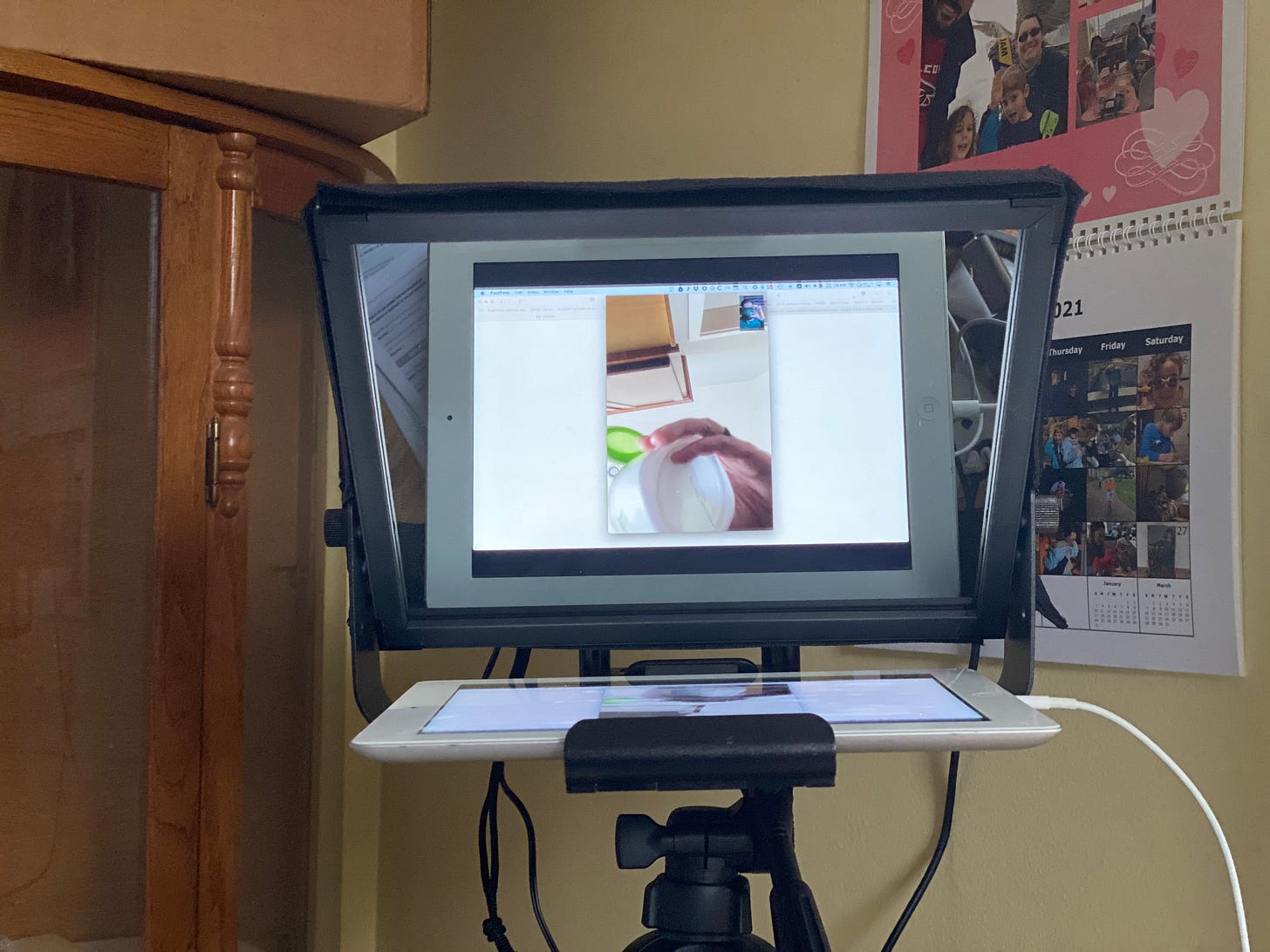
Did you solve the overheating/turning off issue? I also use an old canon dlsr (t2i), and I worked around it with a script triggered by half-pressing the shutter button. I have a whole ritual I have to do when powering on the camera (magic lantern settings, clear overlays, exit settings, half-press shutter button), but then it stays on forever.